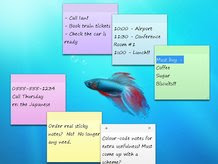1. The best way to begin searching harder with Google is by clicking the Advanced Search link.
2. This lets you search for exact phrases, "all these words", or one of the specified keywords by entering search terms into the appropriate box.
3. You can also define how many results you want on the page, what language and what file type you're looking for, all with menus.
4. Advanced Search lets you type in a Top Level Domain (like .co.uk) in the "Search within site of domain" box to restrict results.
5. And you can click the "Date, usage rights, numeric range and more" link to access more advanced features.
6. Save time – most of these advanced features are also available in Google's front page search box, as command line parameters.
7. Google's main search invisibly combines search terms with the Boolean construct "AND". When you enter smoke fire – it looks for smoke AND fire.
8. To make Google search for smoke or fire, just type smoke OR fire
9. Instead of OR you can type the | symbol, like this: smoke | fire
10. Boolean connectors like AND and OR are case sensitive. They must be upper case.
11. Search for a specific term, then one keyword OR another by grouping them with parentheses, like this: water (smoke OR fire)
12. To look for phrases, put them in quotes: "there's no smoke without fire"
13. Synonym search looks for words that mean similar things. Use the tilde symbol before your keyword, like this: ~eggplant
14. Exclude specific key words with the minus operator. new pram -ebay excludes all results from eBay.
15. Common words, like I, and, then and if are ignored by Google. These are called "stop words".
16. The plus operator makes sure stop words are included. Like: fish +and chips
17. If a stop word is included in a phrase between quote marks as a phrase, the word is searched for.
18. You can also ask Google to fill in a blank. Try: Christopher Columbus discovered *
19. Search for a numerical range using the numrange operator. For example, search for Sony TV between £300 and £500 with the string Sony TV £300..£500
20. Google recognises 13 main file types through advanced search, including all Microsoft Office Document types, Lotus, PostScript, Shockwave Flash and plain text files.
21. Search for any filetype directly using the modifier filetype:[filetype extension]. For example: soccer filetype:pdf
22. Exclude entire file types, using the same Boolean syntax we used to exclude key words earlier: rugby -filetype:doc
23, In fact, you can combine any Boolean search operators, as long as your syntax is correct. An example: "sausage and mash" -onions filetype:doc
24. Google has some very powerful, hidden search parameters, too. For example "intitle" only searches page titles. Try intitle:herbs
25. If you're looking for files rather than pages – give index of as the intitle: parameter. It helps you find web and FTP directories.
26. The modifier inurl only searches the web address of a page: give inurl:spices a go.
27. Find live webcams by searching for: inurl:view/view.shtml
28. The modifier inanchor is very specific, only finding results in text used in page links.
29. Want to know how many links there are to a site? Try link:sitename – for example link:www.mozilla.org
30. Similarly, you can find pages that Google thinks are related in content, using the related: modifier. Use it like this: related:www.microsoft.com
31. The modifier info:site_name returns information about the specified page.
32. Alternatively, do a normal search then click the "Similar Pages" link next to a result.
33. Specify a site to search with the site: modifier – like this: search tips site:www.random-tech-stuff.blogspot.com
34. The above tip works with directory sites like www.dmoz.org and dynamically generated sites.
35. Access Google Directory – a database of handpicked and rated sites – at directory.google.com
36. The Boolean operators intitle and inurl work in Google directory, as does OR.
37. Use the site: modifier when searching Google Images, at images.google.com. For example: dvd recorder site:www.amazon.co.uk
38. Similar, using "site:.com" will only return results from .com domains.
39. Google News (news.google.com) has its own Boolean parameters. For example "intext" pulls terms from the body of a story.
40. If you use the operator "source:" in Google News, you can pick specific archives. For example: heather mills source:daily_mail
41. Using the "location:" filter enables you to return news from a chosen country. location:uk for example.
42. Similarly, Google Blogsearch (blogsearch.google.com) has its own syntax. You can search for a blog title, for example, using inblogtitle:
43. The general search engine can get very specific indeed. Try movie: to look for movie reviews.
44. The modifier film: works just as well!
45. Enter showtimes and Google will prompt you for your postcode. Enter it and it'll tell you when and where local films are showing.
46. For a dedicated film search page, go to www.google.co.uk/movies
47. If you ticked "Remember this Location" when you searched for show times, the next time you can enter the name of a current film instead.
48. Google really likes movies. Try typing director: The Dark Knight into the main search box.
49. For cast lists, try cast: name_of_film
50. The modifier music: followed by a band, song or album returns music reviews.
51. Try searching for weather London – you'll get a full 4-day forecast.
52. There's also a built-in dictionary. Try define: in the search box.
53. Google stores the content of old sites. You can search this cache direct with the syntax keyword cache:site_url
54. Alternatively, enter cache:site_url into Google's search box to be taken direct to the stored site.
55. No calculator handy? Use Google's built in features. Try typing 12*15 and hitting "Google Search".
56. Google's calculator converts measurements and understands natural language. Type in 14 stones in kilos, for example.
57. It does currency conversion too. Try 200 pounds in euros
58. If you know the currency code you can type 200 GBP in EUR instead for more reliable results.
59. And temperature! Just type: 98 f to c to convert Fahrenheit to Centigrade.
60. Want to know how clever Google really is? Type 2476 in roman numerals, then hit "Google Search"...
61. You can personalise your Google experience by creating a Google account. Go to www.google.com/account/ then click "Create Account".
62. With a Google account there are lots more extras available. You'll get a free Gmail email account for one...
63. With your Google account, you can also personalise your front page. Click "iGoogle" to add blog and site feeds.
64. Click "Add a Tab" in iGoogle to add custom tabs. Google automatically populates them with suitable site suggestions.
65. iGoogle allows you to theme your page too. Click "Select Theme" to change the default look.
66. Some iGoogle themes change with time..."Sweet Dreams" is a theme that turns from day to night as you browse.
67. Click "More" under "Try something new" to access a full list of Google sites and new features.
68. "Custom Search" enables you to create a branded Google search for your own site.
69. An active, useful service missing from the list is "Personalised Search" – but you can access it via www.google.com/psearch when you're logged in.
70. This page lists searches you have recently made – and is divided into categories. Clicking "pause" stops Google from recording your history.
71. Click "Trends" to see the sites you visit most, the terms you enter most often and links you've clicked on!
72. Personalised Search also includes a bookmark facility – which enables you to save bookmarks online and access them from anywhere.
73. You can add bookmarks or access your bookmarks using the iGoogle Bookmarks gadget.
74. Did you know you can search within your returned results? Scroll down to the bottom of the search results page to find the link.
75. Search locally by appending your postcode to the end of query. For example Indian food BA1 2BW finds restaurants in Bath, with addresses and phone numbers!
76. Looking for a map? Just add map to the end of your query, like this: Leeds map
77. Google finds images just as easily and lists them at the top, when you add image to the end of your search.
78. Google Image Search recognises faces... add &imgtype=face to the end of the returned URL in the location bar, then hit enter to filter out pictures that aren't people.
79. Keeping an eye on stocks? Type stocks: followed by market ticker for the company and Google returns the data from Google Finance.
80. Enter the carrier and flight number in Google's main search box to return flight tracking information.
81. What time is it? Find out anywhere by typing time then the name of a place.
82. You may have noticed Google suggests alternate spellings for search terms – that's the built in spell checker!
83. You can invoke the spell checker directly by using spell: followed by your keyword.
84. Click "I'm Feeling Lucky" to be taken straight to the first page Google finds for your keyword.
85. Enter a statistics-based query like population of Britain into Google, and it will show you the answer at the top of its results.
86. If your search has none-English results, click "Translate this Page" to see it in English.
87. You can search foreign sites specifically by clicking "Language Tools", then choosing which countries sites to translate your query to.
88. Other features on the language tools page include a translator for blocks of text you can type or cut and paste.
89. There's also a box that you can enter a direct URL into, translating to the chosen language.
90. Near the language tools link, you'll see the "Search Preferences". This handy page is full of secret functionality.
91. You can specify which languages Google returns results in, ticking as many (or few) boxes as you like.
92. Google's Safe Search protects you from explicit sexual content. You can choose to filter results more stringently or switch it off completely.
93. Google's default of 10 results a page can be increased to up to 100 in Search Preferences, too.
94. You can also set Google to open your search results in a new window.
95. Want to see what others are searching for or improve your page rank? Go to www.google.com/zeitgeist
96. Another useful, experimental search can be found at www.google.com/trends – where you can find the hottest search terms.
97. To compare the performance of two or more terms, enter them into the trends search box separated by commas.
98. Fancy searching Google in Klingon? Go to www.google.com/intl/xx-klingon
99. Perhaps the Swedish chef from the muppets is your role model instead? Check www.google.com/intl/xx-bork
100. Type answer to life, the universe and everything into Google. You may be surprised by the result...
101. It will also tell you the number of horns on a unicorn
If you like this post please Bookmark it and comment bellow. To recieve new updates and other posts like this please subscribe via